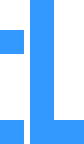Your cart is currently empty!
The 5 Most Common Questions About Facebook Business Manager

categories:
The Facebook Business Manager is a powerful platform that allows businesses to manage their presence on Facebook and create and manage effective advertising campaigns. However, with so many features and options available, it can be challenging for new users to know where to start. In this article, we have answered five of the most common questions about Facebook Business Manager, providing detailed instructions to help users get the most out of this platform.
- How do I add a Facebook page to my Business Manager?: To add a Facebook page to your Business Manager, log in to your Business Manager account and click on “Add a Page” in the sidebar menu. You can then select the Facebook page you want to add and follow the on-screen instructions. If you don’t own the page, you can also request access to the page from its current owner.
- How do I invite team members to join my Business Manager account?: To invite team members to join your Business Manager account, log in to your Business Manager account and click on “Account Settings” in the sidebar menu. Then select “People” and click “Add.” You can then invite team members using their email address or Facebook ID and assign permissions based on their roles.
- How can I view the performance of my advertising campaigns in Facebook Business Manager?: To view the performance of your advertising campaigns in Facebook Business Manager, log in to your Business Manager account and click on “Reports” in the sidebar menu. You can then select the performance metrics you want to see, such as impressions, clicks, or conversions, and filter the results based on different criteria, such as date or advertising campaign.
- How do I set up an advertising for my Facebook campaigns?: To set up an advertising account for your Facebook campaigns, log in to your Business Manager account and click on “Account Settings” in the sidebar menu. Then select “Ad Accounts” and click “Add.” You can then add a new advertising account using your Facebook Ad ID or request access to an existing advertising account from its current owner.
- How can I control team member permissions in Facebook Business Manager?: To control team member permissions in Facebook Business Manager, log in to your Business Manager account and click on “Account Settings” in the sidebar menu. Then select “People” and click on the user’s name you want to modify. You can then modify the user’s permissions based on their role or remove them from your Business Manager account if necessary.
Facebook Business Manager is an essential tool for businesses looking to maximize their presence on the world’s most popular social media platform. By using the features and tools available in Business Manager, businesses can create and manage effective advertising campaigns, track campaign performance, add team members, and control permissions. We hope this article has provided clear and helpful answers to some of the most common questions about Facebook Business Manager, helping users unlock the full potential of this platform.
Latest posts

The 5 Most Common Questions About Facebook Business Manager
The 5 Most Common Questions About Facebook Business Manager
The Facebook Business Manager is a powerful platform that allows businesses to manage their presence on Facebook and create and manage effective advertising campaigns. However, […]
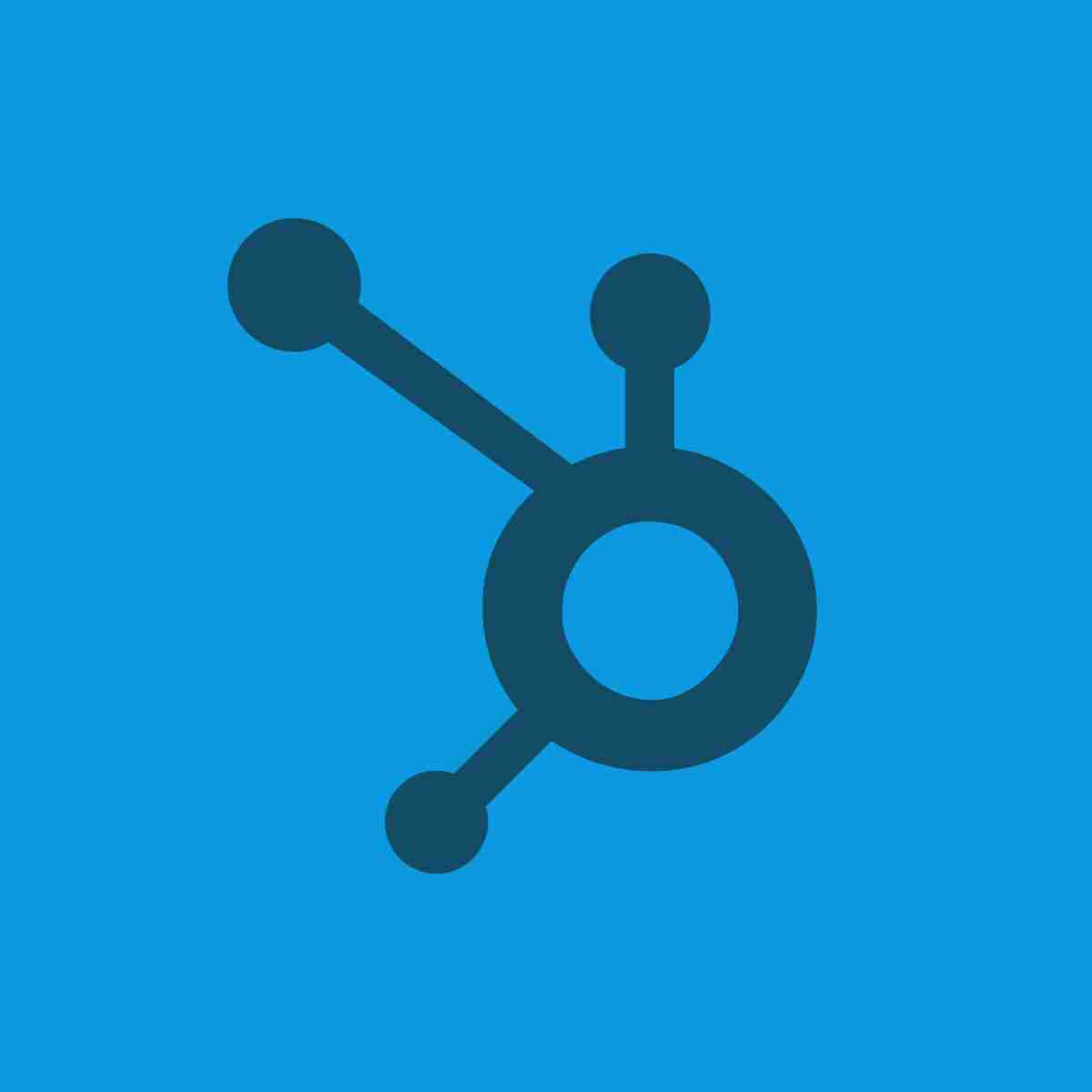
Unlocking Growth Potential: HubSpot’s Acquisition of Clearbit
Unlocking Growth Potential: HubSpot’s Acquisition of Clearbit
In a bold strategic move, HubSpot, the renowned inbound marketing and sales platform, has acquired Clearbit, a data intelligence company. This acquisition promises to revolutionize […]

How to Choose the Right Advertising Objective on Facebook
How to Choose the Right Advertising Objective on Facebook
Facebook advertising can be an incredibly effective way to reach your target audience and achieve your business goals. However, to run a successful ad campaign, […]

The mistakes to avoid in inbound marketing.
The mistakes to avoid in inbound marketing.
Here are some mistakes to avoid in inbound marketing: In conclusion, to succeed in inbound marketing, it is important to avoid the following mistakes: not […]